The Final Design
The Process
Laying out the Type
With my Save the Date card out of the way I could now focus on my RSVP design. As I already have an idea in mind I was ready to go straight onto InDesign.
So I create a new document with the dimensions of an A6 card but this time with a landscape orientation. Then I was able to start filling in the type.
Once I did some of the type I drew a thin line using the line tool, holding down shift at the same time so that it would be perfectly straight. I changed the thickness to 0.25pt so that it wouldn't be too thick.
As I had included a line between the two words, I had to adjust them so that they allowed enough space for the line. In the end I shortened the line and made sure that I shortened the others to keep the design consistent.
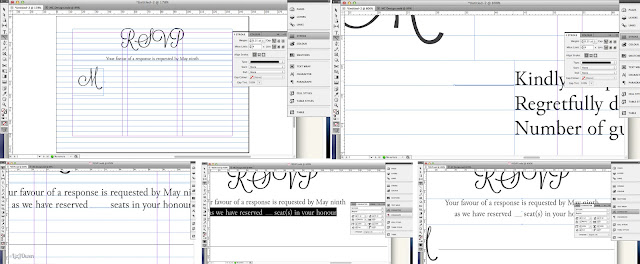
This is my design so far:
With all of the layout of the type done, I could now work on my little rose borders.
Creating the Rose Borders
I drew my first rose and then two lines so that I could position the other roses perfectly before drawing them. After the basic structure was done I then drew the petals with biro, and then thickened some of the lines to create depth.
With that done, I scanned the illustration in and brought it up onto Photoshop to tweak it so that the background was completely white. I did this by playing with the different Adjustment Tools: Brightness & Contrast and Levels.
Once done, I duplicated this edited layer, took the Magic Wand Tool, and deleted the white background so that it was transparent. I can still see that there is white in the rose petals so I duplicated the layer again, took the Magic Wand tool and deleted these parts.
Now I need to make the lines black because there are hints of purple and broken parts. I do this by locking this layer and took the brush tool in black and went over the lines.
Now it's ready to be taken into the design!
To add the rose border I simply Placed the file onto the RSVP design, sized it down so that it fits nicely in one corner. I then duplicated the rose border and shifted it to the other side and while it was still selected I went onto Object > Transform > Flip Horizontally.
This is what I have so far:
To make sure that my alignment was perfect I went and selected "Show Document Grid", and then zoomed in to make some adjustments.
Design One, Two and Three
There were a few things that I wanted to change in this design; make the roses larger so that they match with the bottom of the second line, and I wanted to see what it'll look like if I had the roses at every corner. I thus repeated my previous process of copying & pasting the roses, flipping it (but this time vertically) and placing it at the bottom two corners.
This is what my design with all four rose borders look like:
I can now go back to my original design and make the roses larger so that I could compare the two designs.
I tried to put the roses at an angle but I noticed that it then made them pixelated, so I abandoned this idea and instead shifted them around so that the RSVP headline would fit right in the centre of them.
After those adjustments, this is my second design:
At this point I had another idea which was to have the RSVP to one side like one of the designs I had collected as inspiration on my mood board.
All of my designs:
Another idea then sprung to mind which was to have the castle illustration on one side:
I'm a bit unsure of what design to go for, but I really do like the last two so I went along and placed them next to my other stationary designs so that I may compare them.
Strong points:
- Minimalist design like the other designs I had researched on
- Isn't too similar to the other designs yet still shows that it belongs to the set - rose border
- Would save costs on printing due to only using black and white - simple illustration and not too detailed
Weak points:
- Maybe too minimalist?
- Need to move the "kindly accepts" section down to allow for space for ticks
Strong points:
- Definitely obvious that it's part of a save
- Enough breathing space for the type
- Doesn't seem too "plain"
Weak points:
- Too similar to other designs - might be a bit boring?
- Might be expensive to print because of the pink roses and the black background of the illustration
- Roses could prove a distraction as they are in brighter colours, and the black background brings the roses more rather than highlight the text
Conclusion:
After balancing the good and bad between both designs I have decided to use the first. This is due to the fact that the roses are a simple piece of decoration on the design and doesn't take away any attention from the text and message of the design. It's thin black lines would save printing costs as well as the design is mainly white, therefore the couple would be able to spend more on the invitation itself. Using a duo colour scheme also seems to be a trend when I looked at other RSVP designs, and therefore this design fits in perfectly with that trend. It is minimalist, has plenty of white space which means that the recipient has room to write multiple names on the card.
All I need to do now is to make those changes in order to perfect my design!
Updated Conclusion - 02.04.13
After printing out all of my stationary I was able to compare the designs, and have decided not to go with the plain roses but for the border that is reflected in the invitation. This is because it is more likely for the recipient to figure out that it is a part of the same set so if they have managed to spread out the cards and randomly pick up the RSVP from the bottom of their letter pile, they would be able to tell straight away who it is for and for what wedding.
In terms of budgeting I realised that this is a wedding, and therefore the couple's big day and they would want it to be memorable so it is more likely they'll spend whatever it costs for a good stationary set. This means that this more decorative design would appeal to them as they would want to settle for the best design no matter how expensive it is.
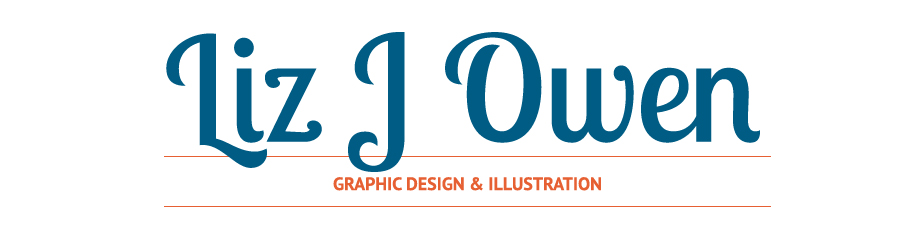




















No comments:
Post a Comment