The Final Sketch
With all of my elements ready - the layout sketch and type - I could now work on my final sketch. I'm hoping that by planning ahead that this process would be a lot easier, and I jotted down the measurements of my type on a spare piece of paper to help me out a little in terms of composition.
Getting the dimensions right was a priority because I want to make sure that everything is aligned, and this proved a lot trickier than I thought it would for the curved lines. I managed to tackle this problem by laying everything out as straight lines. Each line had to be the same width as the type I had prepared before so I used the line in the middle that I had drawn previously as the centre point for my lines. I then drew around the edge of the plate, making sure that it matched up to those straight lines. I had to do this several times but I got there in the end.
Once all of the guidelines were drawn I put in some more guidelines for each individual letter which also took a while to do. Fortunately my dimensions were correct so I didn't have to change anything at all.
Then I started to draw out my characters and went from top to bottom so that I didn't smudge anything.
I used a 08 micron for the top line, 03 for "of" and "FTWeekend", and both 02 and 03 for "Quotes as well as the book illustration. The other illustrations were done in 01 and 02. All in all, I used a lot of micron pens!
This design took me the whole day to do which was a surprise to me as I thought it would take a little bit longer. However if I think of the design process as a whole it took me well over a week to come to this stage, which isn't so bad at all.
The reason why it might've taken me only a day to do was because I had taken my time and was motivated to finish it. It seems that I can do a lot when inspired, and I'm hoping to keep it that way!
I feel that this design is a lot more minimalist than my previous ones which might provide a nice change. The viewer would see this cover and perhaps think that only minimalist designs are inside - possible just a little bit of text and the author's name - and would then be surprised when they open it to see some decorative designs.
My aim is to intrigued and surprise, so hopefully it'll work!
I feel that this design is a lot more minimalist than my previous ones which might provide a nice change. The viewer would see this cover and perhaps think that only minimalist designs are inside - possible just a little bit of text and the author's name - and would then be surprised when they open it to see some decorative designs.
My aim is to intrigued and surprise, so hopefully it'll work!
-
The Pattern
With the sketch done I decided that one of the first things I wanted to do was create a pattern in Illustrator so that it's ready for me to use when it comes to producing my design digitally in Photoshop. I looked online and found a tutorial over at [redbubble] and used this as reference.
First I created a New Document in Adobe Illustrator and then selected the shape/rectangle tool, clicked randomly on the page and entered in the following dimensions (300 x 300). To make things easier for me in future I filled it in with black and put my grids up, then went to View > Snap to Grid. This would help make my design as accurate as possible at a later stage. I changed the box colour to pink and then locked it.
Once my two illustrations that I'll be using as a pattern were placed onto the document, I took the quill and placed it near the upper right-hand corner. With it still selected I copied it, then went to Paste in Front. On the Transform tool I put in +300 in the Y box. This then made the copied quill go downwards by 300 (the same height as the box itself), meaning that when it's cropped it'll paste exactly at where it is.
I used the same techniques for the book and all of the other elements, often putting the +300 in either the X or Y box.
Once done I unlocked the pink box and took out the fill before selecting all of the elements. I then went onto Edit > Define Pattern to create my pattern.
The primary role of the box was to delete anything outside of it when it gets to this stage, hence why it was important that I was as accurate as possible when copying and pasting the illustrations.
I then tested it out by creating another box and filling it in with the pattern, and it worked! Now it's ready for my design.
First I created a New Document in Adobe Illustrator and then selected the shape/rectangle tool, clicked randomly on the page and entered in the following dimensions (300 x 300). To make things easier for me in future I filled it in with black and put my grids up, then went to View > Snap to Grid. This would help make my design as accurate as possible at a later stage. I changed the box colour to pink and then locked it.
Once my two illustrations that I'll be using as a pattern were placed onto the document, I took the quill and placed it near the upper right-hand corner. With it still selected I copied it, then went to Paste in Front. On the Transform tool I put in +300 in the Y box. This then made the copied quill go downwards by 300 (the same height as the box itself), meaning that when it's cropped it'll paste exactly at where it is.
I used the same techniques for the book and all of the other elements, often putting the +300 in either the X or Y box.
Once done I unlocked the pink box and took out the fill before selecting all of the elements. I then went onto Edit > Define Pattern to create my pattern.
The primary role of the box was to delete anything outside of it when it gets to this stage, hence why it was important that I was as accurate as possible when copying and pasting the illustrations.
I then tested it out by creating another box and filling it in with the pattern, and it worked! Now it's ready for my design.
Photoshop Process
After saving my pattern I am now able to work on my design. The first thing I did was scan it onto Photoshop and immediately change the canvas size to 125mm x 154mm. I am going to go straight into the book dimensions because it would be a lot easier to do that than make it A4 and downsize everything (which I had done for previous designs). Then it was just the case of neatening it up and making sure that everything was aligned etc.
I did it so that this design took up the whole page, because I want to see what it would look like without the patterned design in the background.
While I was working on my adjustments I thought that the best way to do them was to place everything on a separate layer and delete all of the white background, and put up the guides to help me gain a degree of accuracy.
Version One
Once that was done, I moved on to place my patterns as the background. I added a white box around the type to create a barrier, duplicated the type group and sized it down (so that I had a spare copy if I decide not to use the pattern). I created a thin stroke around the box to bring it out of the page a little bit more.
I then played about with the pattern's opacity, and also tried it where the objects in it were bigger. However I much preferred the smaller because the larger version looked bigger than the illustration used within the type area.
Now it's time to just take a step back and figure out what needs adjusting. I feel that the first line was more dominant than "Quotes", so the first thing I did was reduce it in size and height.
Version Two
I still wasn't too sure about this design so I thought that the best way to overcome this I duplicated my lines so that I could produce another version. In this version I want the pattern to be inside the box so I selected the box area on the box layer, then with it still selected I clicked on the pattern layer, pressed cmd + i (so that the area is now selected on whatever is outside of the box), and then hit delete.
I then deleted whatever was overlapping the type and closely surrounding it.
I wanted there to be more illustrations showing on the patterned background so I made my type smaller. I then repeated the process I did before.
Version Three
After having a look at number two I wondered what it would look like if there was a stroke around the box, much like it was in Penguin Classic designs. All I needed to do here was create a stroke around it like the way I did for the first version.
Reflective Thinking
I found that this one inspired by Penguin Classics most was much too similar to it. It works really well because of the way the type is fitted inside the pattern although it just looks as if I directly imitated an already existing design. It works well, but I can't possibly use it; if my project were based around Penguin Classics then it would've been perfect, but because it isn't, I can't use their structure.
Version Four
For my next version I wanted to create two boxes, much like what I had sketched previously, and I used the same methods as before when it comes to deleting the parts that lay outside of the boxes. I made the inner box grey just to give me an idea of what it would look like.
As I have a smaller box for the type this meant that I had to make that smaller in order to fit inside it. This might be a problem later when it comes to printing as the type might look a bit too small for a front cover. To overcome this I made the type and the inner box bigger so that the patterned edge looked thinner.
Reflective & Critical Thinking
Now I shall line up all of the versions that I have so far so that I could develop one of them further.
1. I really like this design because there's a lot more room for the type to breathe, even though there isn't a strong outline of a box to separate it from the patterned background. Even though I have taken inspiration from Penguin Classics it is still quite different to it as my pattern is more of a place-images-in-random-places in order to work with the type.
2. The type is larger here but the design overall seems very busy because of the numerous boxes that surround both the type and pattern. It restricts the design a bit too much, not allowing it room to breathe and be "free", although I do find the type size a bit better than the first.
3. There are less boxes in this one which makes the design a bit easier on the eye. However I do feel that the area around the type looks too plain because of the white box that surrounds it. I feel that the design would flow better if the type fit inside the pattern rather than have a barrier surrounding it.
Therefore I have decided that between these versions, I preferred the one where the type wasn't separated by a white box because this only emphasised it's small scale which might make it hard to read when printed (as the dimensions are quite small). It also made it slightly suffocated, and as the type is more important than the illustrated pattern I wanted to make it more dominant.
I edited my chosen design by making the type bigger and deleting the overlapping objects as well as making the ones that were directly surrounding the type, smaller. Even without a white box there is a clear boundary between the pattern and type.
Adding Colour
Now that I am satisfied with the composition and dimensions, I duplicated my document and deleted the other versions that I wasn't going to use. I then duplicated my chosen group and merged it so that the lines were all in one layer. These could be easily separated again if need be.
I then went to Edit > Adjustments > Invert so that the lines were in white and the background black. This is a technique adopted by Penguin Classics where they often had dark backgrounds with a light colour for their lines.
Following a suggestion from my friend, I went along with a mint and grey colour scheme because it reminded me of the brand colours of After Eight. When I was younger I thought that After Eight's were only for adult because of their dark and elegant packaging, and so I wanted to carry this connotation across by using similar colours so that my book could reflect that elegance. My book and quill illustrations will soften this elegance slightly which will be better for a younger audience.
To do this I locked my line art layer and with a paintbrush I painted over the lines in mint, then changed the background to a darker shade of grey so that the writing and illustrations will show up better. I made the type a lighter shade of mint to bring it out and separate it from the rest of the illustrated cover, making it the main focus.
I felt that, due to the thickness of "little book of", that it was stronger than "Quotes" so I decided to colour in the thicker, inside strokes in white. This will then highlight "Quotes" as it's in a brighter colour compared to the mint. I then made the patterned illustrations an even darker shade of mint to make the type look lighter once more.
Making it a DPS
Before I went any further I decided to make it so that I could include the back cover as well, so I just increased the width and added in the patterned background I had created in Illustrator. Then it was a case of aligning the edges, and I replaced one of the feathers as it was partially erased. I also changed the colour scheme slightly by adding in a splash of orange to make the design appear more lively and fun.
While I was doing this I separated everything on a different layer e.g. from "Quotes" and the floral embellishments inside of the letters. This would make it easier when I put down different colours.
Making it a DPS
Before I went any further I decided to make it so that I could include the back cover as well, so I just increased the width and added in the patterned background I had created in Illustrator. Then it was a case of aligning the edges, and I replaced one of the feathers as it was partially erased. I also changed the colour scheme slightly by adding in a splash of orange to make the design appear more lively and fun.
While I was doing this I separated everything on a different layer e.g. from "Quotes" and the floral embellishments inside of the letters. This would make it easier when I put down different colours.
This was what I had so far:
Reflective & Critical Thinking
At this point I made the decision to stop because although I do like the design, I feel that it doesn't reflect the designs on the inside of the book and it didn't hold that "fun" notion that most of them hold. This design was too restrictive because I was trying to aim for the more Penguin Classics appearance. I should perhaps create a design without thinking about such restrictions and then adapt them later on.
It's not that I say that this design isn't good, I just feel that it doesn't really fit in with my other designs. If I hadn't done my inside pages then I would've been satisfied with this piece... Perhaps I should've done this right at the beginning, but that'll then restrict the inside designs. It's a vicious circle!
I am quite satisfied with the way I drew "Quotes" although I might go with my original idea and make some swirls to form the outline of the book to make it appear more interesting. I shall go back and take a look at my mood board on Pinterest for inspiration and figure out a way to do this effectively.
As I drew my inspiration for this from Art Nouveau designs I might delve further into the works of Alphonse Mucha and Henri-de Privat Livemont who had both used nature as a strong element in their designs. I quite liked the way they created borders for their posters as well so I'll look into that a little further.
I'm still quite uncertain with the sans serif, however, so I might go back to the beginning and sort out the structure and then the type. I do want to create a nice balance of minimalist and decorative, so it might be a good idea to keep the secondary font plain.
I am therefore going to leave this for now and concentrate on producing the DPS spreads with my existing designs until I get that inspirational kick for the book cover. I am running low on time and I don't want to waste a week of deliberating and trying to get inspiration when I could be easily working on something else.
Learning Outcomes:
[3] Developed written and oral skills of critical self-evaluation in relation to their design practice.
[5] Developed skills of independent study, resource utilisation, problem-solving and decision-taking.
[6] Developed skills of critical thinking, analysis and evaluation.
[7] Developed their ability to learn through reflection on practice and experience.
[9] Developed their ability to work with complex material, analyse problems and identify appropriate solutions.
[9] Developed their ability to work with complex material, analyse problems and identify appropriate solutions.
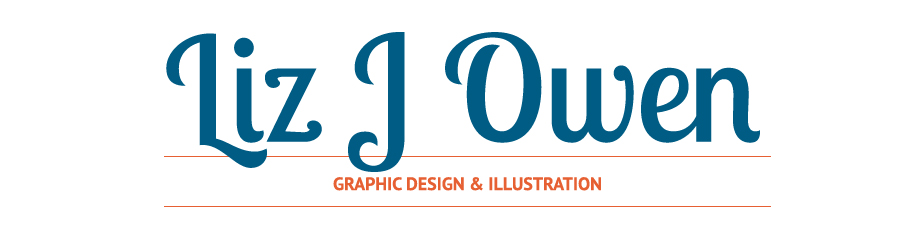





















No comments:
Post a Comment