The Result
The Mood Board
Before I do any sketching I look at inspirational designs and put them all together to form a mood board.
 |
| To see my research in full go to my last post |
I first start by doing the sketches, allowing myself just to draw whatever pops into my head.
I really like the idea of placing "JP" inside a circle, and after talking to my client he also mentioned just using "JP" in the logo. So I went along and chose this.
The Typeface
After doing some research and analysing the connotations of each typeface I had chosen, I decided to experiment with both Optimus Princeps and Bebas Neue.
The Digital Walkthrough
I open up Adobe Illustration and start by drawing circles using the Ellipse tool, focusing on the Optimus Princeps design first. I then placed "JP" in the centre and adjusted the pt.size of P so that it looks like a similar size to the J. I wrote the words "Jonny Pain" and placed it beneath the circle and adjusted the kerning so that it the letters had room to breathe.
At this point I realised that maybe Optimus Princeps wasn't such a good typeface to use as it looked too gothic and serious, as it's similar to the type engraved on gravestones. That's when I moved onto using Bebas Neue but instead of drawing two circles I only drew one and filled it in with grey, and the type white.
I then used the ellipse lasso tool to do another circle, but then I realised that in Photoshop I couldn't just do the outline so I had to draw another and then delete it to create a line. It was annoying but had to be done (I tried the actual ellipse tool but that didn't work either).
I changed the newer ellipse line Layer Mode to Dissolve, and erased some parts of it so that it looks as if it is corroding. After a few tries I decided that I didn't like this and deleted it. The line was just too thick!
So I duplicated the whole image, cropped it, and brought it up on Illustrator and drew the ellipse outline, changing the stroke to 0.5pt.
At this point I thought; well, there's something missing... So I went back to illustrator to adapt it slightly, and came out with a thicker line for the design so that it resembled the bass drum a little bit more. I have tried changing the colours, the size of the type, until I am left with three different designs to choose from.
I went along with the centre design, so converted the illustrator file to a psd and opened it up into Photoshop.
I duplicate each layer into a new folder which I called Logo (GRUNGED UP) just so I could differentiate the two. I hid the original folder. I merged down the path layer and the grey circle layer, and rasterized the type layer. By using the eraser layer and selecting some grunge brushes I went and did what I did before and "grunged" the design up.
Now I wanted to see just how many scratches there were on the design, so I created a new layer "Black" and filled in the background with the fill bucket tool in black. I felt that the type was a bit too grungey so I duplicate that layer, set it at Overlay, then reduced the opacity so that it blended nicely.
Now, I think, I am finally satisfied. I used the eraser tool at 100% opacity as I realised that if I zoomed out I wouldn't nice them as much.
Conclusion:
This logo now resembles more of a bass drum in an abstract way. I was going to actually draw up a bass drum but I wanted something clean and simple so that it could be repeated across all kinds of media and fit into any genre of the album covers that the band would produce in later years.
Changing my design
After gathering feedback for my logo design I decided to change it as it resembles a corporate logo instead of one representing a band. After thinking about it I went along with the idea of the logo reflecting the style of my shattered-glass type.
By following the same steps I took for the whole word, these were my two ideal designs; both words with the different logos.
I felt that the bottom word works best when there is only one crack, although the top logo works better on it's own as the bottom didn't look as if it was made of shattered glass. I need to develop them both further by looking at images of shattered glass as reference.
I open up a new file in Illustrator and drew up another shattered glass logo, and I used this image as a reference at a low opacity. I followed the same procedure as I did with the shattered glass word.
Now I want to try it out when the shatter is more focused on the bottom corner of the J, and so followed the same process for that.
However I didn't really like this one - compared to my original - because I felt that when I zoomed right out it didn't have the same impact and the shatters weren't as visible, so it just looked like JP that was slightly distorted.
Conclusion:
I really like this shattered glass design design (the first one) as it "feels" more like one that is used to describe a music band as well as linking with my album cover. I felt that this whole procedure taught me something very important; always experiment and never keep to just the one idea!
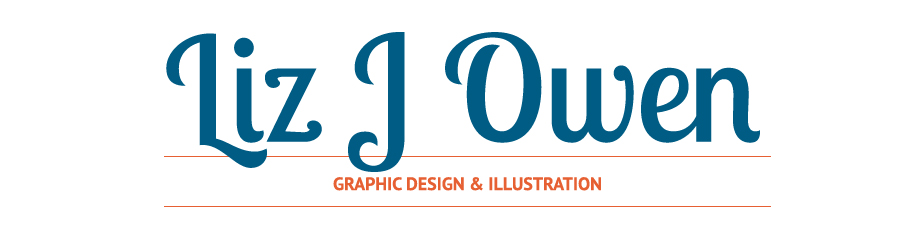










No comments:
Post a Comment