The Final Outcome
The Process
With the sketch all inked and scanned in I brought it up onto Photoshop and then went to Image > Adjustments > Invert to make the background black and everything else white. On a new layer I began to fill in the whale in white by drawing around it with the lasso tool and using the paint bucket. This was a lot easier than trying to paint it using the brush tool and erasing the areas that went outside of the lines.
I next wanted to draw the circle shape by using the shape tool, and once it was in place I went to the path section, right clicked it and selected "make selection". After doing this I realised that I might not actually draw the circle but would allow the elements (the clouds, sky, waves, whale etc) create the illusion that it was a circle.
With the "selection" still there I created a new layer and with the brush tool I painted in the clouds. The "selection" keeps me from going over the edge of this circle. I did the same with the waves on a different layer but put it at a lower opacity but then changed it to a deep blue from the Pantone collection on the colour palette, and a grey for the sky.
Adding the Grunge Texture
Taking what I've learnt from the previous experiment I just added in a grunge texture on a different layer which I downloaded from [lost and taken] after creating a gradient as a background. I had a play around with the layout and positioning of the texture as well as adding more textures to it.
What I wanted to do was have a grunge texture to the overall design, but from my past experience with texture it did make the type really dark. To work around this I had to have two copies on separate layers; one with the texture in front of the text, and one behind. I also had another texture where the areas of the type are deleted from it so that it was only on the background... So all in all, I had a lot of textures.
This technique brings the type out a bit because even though it has a texture, it isn't as prominent as the one in the background.
I wasn't too keen on just having the lighter grey area at the centre so using a large, soft brush I painted some areas in grey, and it worked much better with the textures. I also changed the colours of the sea and sky.
Here I've also shown how I did the technique where I deleted the texture from the type, and then the texture from the background, just to play about with different effects. I did this using the lasso tool on the type layer, but then clicked the texture layer before pressing delete, and the same for the areas around the type.
Adding Effects to the Type
I wanted to add some effects to the type so I separated them from the rest of the line art layer and first worked on "Call Me". I added two drop shadows to this and made the first drop shadow really, dark, and the second really light, much like the effect used in chalk lettering.
At this point I realised that I didn't like the positioning of the 'diamonds' in "Ishmael", so I inked a newer version and scanned it onto the document and inverted it. I then deleted the original.
I was originally going to draw thin lines inside Ishmael but the letters are thin already so I felt that the lines would only emphasise how thin they are. Instead I looked back at my main inspiration - the Tobias Saul "Sailor" design - and decided to add little circles, as if they were little 'bubbles' from the sea. I made them relatively small so that it was quite a subtle effect and chose a grey colour for now.
Changing Dimensions
The dimensions of this design was still A4 so I duplicated the whole thing and changed it to 125x154mm. On this new version I added a slight drop shadow to Ishmael just to bring it out a little bit and played about with the layout of textures a bit more.
I wanted to add some colour to my design and chose a deep green/blue to emphasise the 'sea' theme but made sure it wasn't too bold because I wanted it to be quite subtle. I shifted the design so that it sat at the centre of the page and then I was done!
Reflective Thinking - Summary
This design wasn't as time-consuming as my previous ones and that might be because I allowed myself to relax and be guided by inspiration instead of forcing myself to produce countless of design ideas just so I could fill up my sketchpad. I was also able to pick out some problems with my type such as kerning and had the time to actually re-do them in order to create a more effective design.
I noticed that I seem to be veering towards a more illustrative route the further I go into this project, and that I'm creating more of a typographic illustration rather than having some illustration to accompany some type. This means that I am slowly drawing connections between my type and illustration so that they are one image instead of separate parts.
I'm glad that I had previously experimented with grunge textures so that I knew exactly what to do during the design process, although I did play about with the arrangement and opacity.
I think that this design has a really strong composition and is definitely different to what I've previously done. There is a definite improvement in structure - especially in comparison to my "rocket" idea - which really gives me confidence in bringing all of my designs together to form the book. I'm hoping to carry on going forwards and produce stronger designs for my next quotes.
Learning Outcomes:
Learning Outcomes:
[6] Developed skills of critical thinking, analysis and evaluation.
[7] Developed their ability to learn through reflection on practice and experience.
[9] Developed their ability to work with complex material, analyse problems and identify appropriate solutions.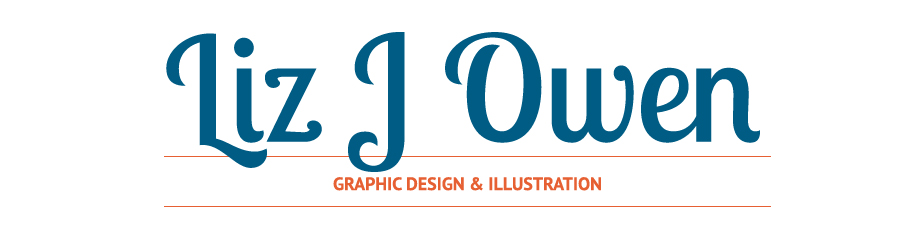








No comments:
Post a Comment