Drawing the flower
I started by drawing a single petal with the Pen Tool, copying and pasting an image I found on Google to use as a reference, and then added a gradient to it.
Then while this petal was still selected I went onto the Rotate tool, held down alt and click at a place to act as the centre of this orbit. This then brought up a new window and I typed in the following value and clicked on Copy. Once down, I clicked cmd+d to repeat it until it finally forms a full flower.
When I had a look at this flower I decided that I didn't like it as it looked... Childish? So I played around with the Shape tool and came up with a geometric rose. Now I really liked this so I saved it.
Creating the Vines
I create a New Document with a rectangle shape, and began to draw a part of the vine. My lecturer had showed me a typeface that had some borders in it and so I used that as a reference as I drew the shape of the vine.
I then continued to draw it using the Pen tool but then I stumbled upon a new feature called the Brush tool. By clicking on the triangle one it allows the selected stroke to "thinnen" at one end. Really interesting!
My next step was to add some detail to the vine such as little leaves and thorns, and I did this by using both the Pen tool and the shape tool.
So I have this so far:
(So I wanted to try out two versions of this so I shall number them)
Version One
I selected all of the drawing and copied and pasted it into a new document as I want it so that it is a "complete" vine. Once it was on a new document I coped and Pasted in Front, and using the Reflect tool I reflected it.
Now it's time to create a brush: to do this I selected everything and went to the Brush tool and clicked on the drop-down menu and New Brush. I then did it as a Pattern Brush and pressed okay.
Let's try it out shall we? I drew a rounded corner box and clicked on the new brush and voila! It worked!
Version Two
Going back to the step just before Version One, I had created the vine. So Version Two looks like this right now:
Now I'm going to straighten it out into a line like so.
Now I use the same method to create the new brush: I select it all, then go to the Brush menu and click on New Brush, but this time I want to change something.
On the window that pops up after I select "Pattern Brush" I clicked the option "Flip Across". This means that when it repeats it would continuously flip.
I realised that it's not perfectly straight so I quickly draw a line and straighten it. I then delete the line, select the whole vine, and create a new brush and select Flip Across again.
Conclusion:
Wow this has to be the experiment that I've learnt the most from; I've learnt how to use the Reflect tool, Brush tool, Rotate tool... And I didn't think it was possible to produce this rose vine! All I need to do now is apply it to my invitation!
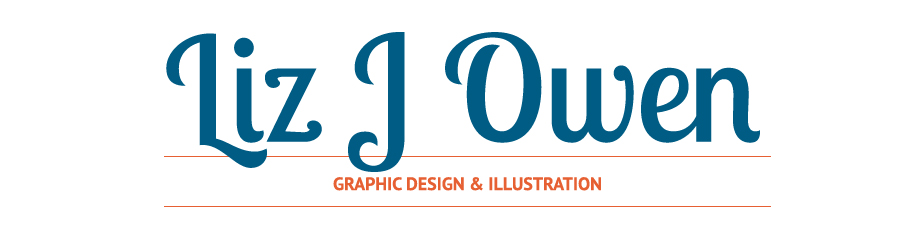













No comments:
Post a Comment