After flicking through Wedding Magazine I was inspired by another design that kind of linked in with a previous sketch of mine, and went along with that. This will now be Design 4 but it's basically a development of 3.
After that little experimentation on creating a banner I could now work on my idea, so I created a new page (as I still want to work on the same document as my previous invitation designs just in case) and placed the castle onto it, making it quite small and placing it at the top centre. I then placed my banner around it (I did the banner again but in colour).
I then added all of the other text, and used the typefaces Kingthings Calligraphy and Selfish. The reason why I've changed Ruritania to Selfish was because I found it extremely elaborate and I want more of a "modern" feel to the invitation. Ruritania is beautiful, but it's too medieval.
I also tried out changing the main body to uppercase letters in Chanticleer Roman.
Now it's time to add some type to fit inside of the banner, so I took the Pen tool and drew a little curve. I then changed the stroke colour to transparent to get rid of the thick black line.
I then clicked on the Text tool but to the option of Type on Path tool, and clicked on the curve. This allows me to write on the curve so I put in "hear ye, hear ye". This is because it's the words a news reporter or a messenger would call out when delivering an important message.
I wanted the main text "Sophie Lancroft" and "Mark Tyler" to stand out from the page so I included a little outline around them in a darker brown, taking a gold colour palette from kuler.com.
So I now have three versions of this wedding invitation; one with the main body in Chanticleer Roman, another in Kingthings Calligraphy, and another in uppercase Chanticleer Roman.
Conclusion:
After taking a look at these altogether, I must say that the one on the far right works best because of how "thin" the typeface is. This means that there is more of a focus on Sophie Lancroft & Mark Tyler and would also mean that the invitation isn't too in-your-face. Kingthings Calligraphy is a lovely typeface but I'm just not too sure about it and it's quite thick.
Changing the Dimensions - The New Invitation
After visiting Hobbycraft I found a really interesting leaflet on wedding invitations and the dimensions of all of the stationary for it:
I wanted to add a border around them because it looks plain now that it's on A5, so I used the Rectangle tool and drew a rectangle around this. This meant that I had to adjust the width of the lines I drew so that it didn't touch the rectangle.
I made the lines of the rectangle dotted because I wanted it to be like the pebbles that Hansel and Gretel followed to go back home, and if this didn't work then I wanted to see what it would look like with dots as I might do little roses later. However, because I was unsure I just stuck with "pebbles" for now.
So I have this so far:
The Logo
Next thing was to add something along the bottom of the design as I still found it a bit plain. I've noticed that on some of the invitations I had looked at during my research had designed a little logo as such for the couple and even though they're normally displayed at the top, I wanted to do mine at the bottom.
I first started by using the Selfish typeface and typing out S&M, and then arranging them all until I was satisfied. I wanted them all to be joined together to symbolise the couple joining together under one name, hence why I connected all of the letters and the ampersand. I then changed their colours.
Because of the fact I included an outline in dark brown the logo looks no longer connected, so I opened up Illustrator and created a new document called "Logo", and did the same there although this time I didn't include a dark brown outline.
Once I was done I selected them all and went onto Type > Create Outlines so that it's now one object. While they are still selected I used that tool I did to connect all of the castle before (I still don't know it's name!)
When I was done I then added the outline and voila! It now looks complete!
Back to the Invitation
I placed this logo in a circle and dragged it to the bottom of the rectangle so that it looks connected. This now looks like the stamp we see on letters, and I was really happy with it. I deleted the line that bordered the names as I thought it would make the design too cluttered.
So now I have two versions of this: one with a bigger castle, and another with a smaller castle.
Conclusion:
Looking at these I think I prefer the one on the left with the bigger castle. This is because the design then fills the page and there's not too much white space left, but enough to let the design breathe.
There are a few changes I would like to make though and would like to try out:
- Changing the border to small roses, or even swirls to imitate vines
- Making the stamp look more like those wax stamps
- Include a line to write the name of the guest
If I do make these changes then I'll try it out with the smaller castle as well, as the bigger one might not allow much space to breathe (especially if I add a line for the guest's name).
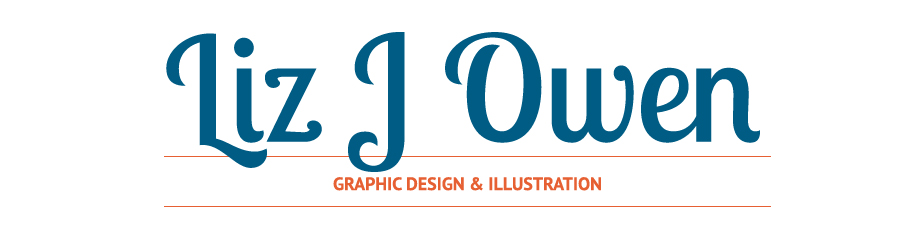















No comments:
Post a Comment