[4] [9]
After looking back at the design I had so far I figured out what was bugging me; I was creating a 3D type on a banner. I want it to look as if it was actually 'printed' on the banner, and the 3D effect just made it look weird.
After looking back at the design I had so far I figured out what was bugging me; I was creating a 3D type on a banner. I want it to look as if it was actually 'printed' on the banner, and the 3D effect just made it look weird.
I had a browse at some tutorials online so I can try a bit of experimentation with my design. Plus I'll definitely be learning something new! It's a win-win situation.
Scribble Typeface
I took reference from this tutorial here. I first copied and pasted my design so far and brought it over so that it was on the side of the document, then deleted all of the shadows.
I then thought that it'll be easier to do this experiment on a new document so I created one and started to work on there.
I selected one of the letters - N - and took off it's fill. I then went onto the Appearance panel and clicked "Add New Fill", and it automatically chose black.
Scribble Typeface
I took reference from this tutorial here. I first copied and pasted my design so far and brought it over so that it was on the side of the document, then deleted all of the shadows.
I then thought that it'll be easier to do this experiment on a new document so I created one and started to work on there.
I selected one of the letters - N - and took off it's fill. I then went onto the Appearance panel and clicked "Add New Fill", and it automatically chose black.
With that letter and Fill still selected I went onto Effect > Stylise > Scribble and put in the following values shown on the screenshot. This is what turned it into the scribble (obviously) but because I wanted it to have some structure I went onto the next step of the tutorial which was to create a black outline around it. To do this, I selected Stroke in the Appearance panel and chose 2px value.
I then roughened a little bit by going onto Effect > Distort and Transform > Roughen, and inserted the values shown.
Now I want to be able to apply this style to all of my other letters without having to repeat myself every time, and in the tutorial they have shown a really easy way to do that. All I needed to do was create a new Graphic Style while the N is still selected. A little box of the graphic style should appear.
Now I can just select all of the other letters and click this box, and hey presto! Done!
Conclusion:
This was a pretty handy technique for this project because I do hope to make mine have that slightly 'sketchy' appearance to emphasise the fact that it's handdrawn. However, I think I'll go back to the design to do all of the colours before trying this out!
I guess I could use it for the little sections where the banners overlap though... Hmm...
Outline
Right at the beginning of this post I mentioned that I found my design a bit strange because of the fact it had 3D type, so it didn't look as if it was printed on the banner. My last experiment showed me how to create a small outline around my scribble, so I wanted to see how it would look without [the scribble]. It was incredibly easy, but I thought I might as well write everything down anyway.
I once again had to get rid of any fill it had and add a new fill in the Appearance panel. With the letter still selected, I selected Stroke, then chose a deep red, then a px size for the outline.
I noticed that the counters were still white so I just changed them to red. I'm going to figure out how to delete them from the main shape soon! Hopefully in my next post I would've discovered a way.
And that was it!
Conclusion:
I can just see this outlining technique being used in my design, so this experiment was definitely a success!
Overall Conclusion:
I found that breaking away from the 3D idea and just trying out random tutorials off of the internet really refreshing, and they were both really interesting too! I was able to learn a lot of new functions and the Appearance Panel is definitely going to be useful in future. I hope to incorporate these new techniques in my design!
[n] Learning Outcome
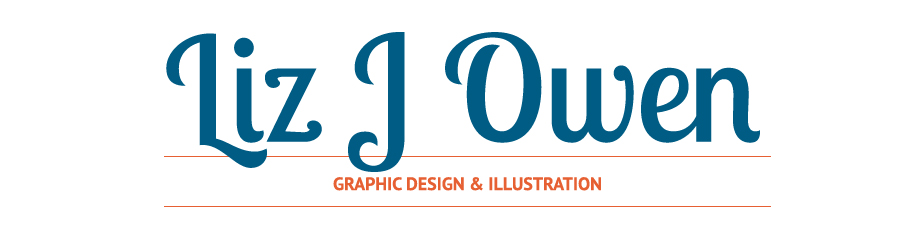









No comments:
Post a Comment