[6] [9]
I wanted to work my "Never Give In and Never Give Up" design on Illustrator as I wait for my Inkling to charge, in hopes of improving my vector skills. I looked back at Leslie Carbarga's book "Logo, Font and Lettering Bible" to refresh my knowledge a bit about some of their tools.
I wanted to work my "Never Give In and Never Give Up" design on Illustrator as I wait for my Inkling to charge, in hopes of improving my vector skills. I looked back at Leslie Carbarga's book "Logo, Font and Lettering Bible" to refresh my knowledge a bit about some of their tools.
As I'm going to be drawing up a vector I didn't have to scan a perfect image of my design, so I just took a photo on my phone and uploaded it on Illustrator. I'm not too sure how to draw up the template just yet so I just created an A4 document (as it isn't larger than A4) and started working on it.
I reduce the opacity of the sketch to around 35%, created a new layer for the line work, and then locked my sketch layer.
I then worked on the banner, making sure that I did everything in different sections so that it would be easier for me to colour at a later stage.
As you can see, there are quite a few adjustments that I need to make to make the banner a lot smoother, but I'll do them later.
Now I shall move onto the type. Like all of the other sections, I created a new layer for this and plan to do two layers - one for the type, one for the shadow.
This was relatively easy for me to do because they were all in sans serif and a pretty "blocky" type style.
To make the type a little bit more consistent I copied and pasted some of the letters from both 'sentences', as this was something Carbarga heavily stressed in her book. I copied and pasted the original design and moved it away from the document just in case I needed it later.
Here's what I've got so far:
Now it's time to add shadows for the letters. I created a new layer on top of the type layer, then copied the type. I deselect it, select the Shadow layer, then went to Edit > Paste in Place. I changed the colour to black and then shifted it around.
I hid the shadow layer for a moment to change the type layer to grey so that I could see if the shadow is working or not. I haven't decided on my colour scheme yet so I think I'll do everything in shades of grey. I then unhid the shadow layer, unhid the original sketch layer and shifted the shadow around.
After this was done I did the same process for all of the other letters, and end up with something like this:
With that done I can concentrate on adjusting the banner and ampersand so that they flowed a bit before, then I could move onto the small details.
I first worked on the ampersand, often flicking between hiding and unhiding the original sketch layer. I used the merge tool (I can't remember what it's called!) to join the circles and pen lines together. It was a bit tricky as I kept having to delete lots of anchor points to replace them with better ones, but I kept on going.
I get a much smoother appearance:
Now it's time to move onto the banner! I used a similar process for this one; it was mainly made up of adjusting some of the anchor points, deleting them, adding them in... This was quite time consuming because I wanted them to flow evenly.
Because of the changes I made to make the banner look 'better', I now need to arrange the type.
I'm a bit uncertain about the type, because it doesn't look as good as I thought it would do when I sketched it out. So I think I'll just take a step back, look at some inspiration, and figure out what to do with it.
I first worked on the ampersand, often flicking between hiding and unhiding the original sketch layer. I used the merge tool (I can't remember what it's called!) to join the circles and pen lines together. It was a bit tricky as I kept having to delete lots of anchor points to replace them with better ones, but I kept on going.
Now it's time to move onto the banner! I used a similar process for this one; it was mainly made up of adjusting some of the anchor points, deleting them, adding them in... This was quite time consuming because I wanted them to flow evenly.
Because of the changes I made to make the banner look 'better', I now need to arrange the type.
I'm a bit uncertain about the type, because it doesn't look as good as I thought it would do when I sketched it out. So I think I'll just take a step back, look at some inspiration, and figure out what to do with it.
Conclusion:
My design is slowly coming together, I can't wait to see what it looks like once I've added in some colours! I need to hop over to kuler.adobe.com to figure out which ones to use, and possibly list my choices in a separate blog post.
Like I already have mentioned above, I'll be looking at ways to improve the type. I need to fill in the little counters to make it seem more realistic...
My to-do list:
Like I already have mentioned above, I'll be looking at ways to improve the type. I need to fill in the little counters to make it seem more realistic...
My to-do list:
- Figure out a colour scheme
- Add texture - although this could be done right at the end in Photoshop
- Try out my Inkling to see if it produces better results
- Fill in the counters
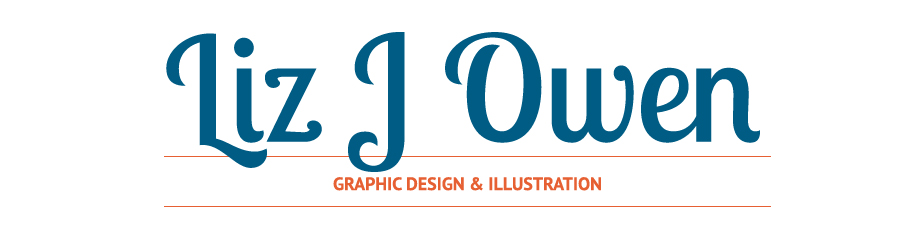


















No comments:
Post a Comment