With my final sketch now complete I could move onto drawing it accurately so that I could ink it (with biro pen) and then work on it digitally.
Transferring the Sketch to the Final Drawing
My first step was to transfer the sketch to the final drawing, and I did this by tracing it with Layout paper. Layout paper is very much like tracing paper, yet it is ‘whiter’ and has that appearance of ‘normal’ paper when laid flat.
I noticed that the witch and girl were running away from the scene, and I wanted them to run towards the centre so copying it onto a piece of paper I then lay it beneath the layout pad (erasing the original) and then re-traced it.
I then went over the pencil with biro pen. This took an incredibly long time as I wanted to get it as detailed as possible (especially the buildings!)
With that done, I move onto the watercolour background.
Taking a piece of watercolour paper (A4 size) I traced a basic outline of where the characters will be. I didn’t have to be exact as I hope to just create a cloudy purple background behind them as white silhouettes worked best with a darker background. I also drew a rough outline of the smoke that will rise from Sherlock’s pipe.
Then it was time to put down some watercolour paint! I had to rub out the characters so that the pencil wouldn’t show on the paint, as it’s much harder to rub off after the paint has dried. I then wetted the paper section by section and dabbed a lot of paint and water on it. At each section I sprinkled a handful of rock salt.
I left the “smoke” white so that it would show up brightly against the colour.
Painting Digitally
As the watercolour paint was drying I scanned in the inked drawing and brought it into Photoshop to start colouring it digitally.
The first thing I did was to make sure that the white background was white as possible, and the lines really dark. I therefore duplicated the lineart layer, went into Adjustments > Levels and played about with the levels.
Silhouettes
Now it’s time to move onto the silhouettes! I made the background layer a deep blue so that all of the lines were visible, and then created a layer above the line art (which I placed in a grouped folder) and started painting the silhouettes with the brush tool in white.
I did this rather quickly, so after every character was done I took the eraser tool and rubbed out the paint that went over the guidelines.
For the magnifying glass I used the eclipse tool and filled it in with white, using the little squares at the corner to transform it and turn it slightly to the side. I then duplicated this and made it smaller to fit inside it, filling it with blue. Without de-selecting this blue fill, I used the magic wand tool to delete it from the white so that it will be ‘hollow’.
Brief Experimentation with the Warp Tool
I wanted to see if there was another way to fill in the bus, so creating a new layer named ‘Bus’ I then filled in a square space with the rectangle tool. I then selected it by pressing cmd + t, and right clicking it I selected ‘Warp’.
However this experiment didn’t go so well… But at least it was worth trying!
Painting the Buildings
As you can see from the previous screenshots, I have begun to paint the buildings. For the bridge I used the lasso tool so that I could paint within the margins.
I used several techniques for the shading: first I would create a rectangle and fill it in with a deeper shade, then went onto the Gaussian Blur tool to soften the edges; my second technique was to put the brush tool at a low opacity with a hard edge and then create layers of the deeper shades. After the shading was done I could delete anything that went off the edge by surrounding it using the lasso tool and deleting it.
I ended up with two separate layers for each object; the first being the main colour, the ‘base’ colour, and the second for the shadows.
I carried out these techniques across all of my buildings, but preferred the ‘layering’ technique.
As you can see in the Big Ben, I hadn’t decided on the colour just yet so I focused more on the shading and lighting, making everything in shades of grey and black.
Incorporating the Background
At this point my watercolour painting had dried, so after brushing off the rock salt I then scanned it in and brought it up on Photoshop. Using both the Brightness/Contrast and Levels tools in Adjustments, I played around with it to make the colours more vibrant. I made this changes on a duplicated layer.
I then duplicated this edited layer and went into Gaussian Blur to soften the edges a little bit, changing the Layer Style to Soft Light at a 45% opacity.
With this done, I can now copy it over to my painting!
Experimenting with Colours
I’m still not too sure what to do with the colours so I just duplicated each layer – the main, the shadows and the light – and had a bit of a play around. I wasn’t too sure what I was doing so I just experimented with different layer styles to see what I could come up with. When I did find something interesting, I copied the Layer Style across to all of the other buildings.
This is what I ended up with on my first experiment:
Not really sure about the colours… It’s too purple and blue!
I then went along and experimented some more with different shades of purple and blue to match the colours of the sky. I also drew in the little ornament at the top of the Big Ben that I realised was missing. I also filled in the windows, as it looked a bit strange.
This was the result of my second experiment:
Better, but… colours don’t really connect with the sky very well.
I conducted one last experiment, and it was this that gave me a brilliant idea; I could merge all of the layers together and create a blue shade over it, as if I was photo editing a landscape for nighttime. I’m surprised I hadn’t thought of this earlier as it would’ve saved me a lot of time! I guess it was good experiment…
Night Time Effect
I duplicated the whole illustration to create a new file for this experiment. Then I started duplicating every group and margining down all of the layers. After the layers within the groups were merged, I then merged everything so that these groups would form one image including the Big Ben, Westminster Palace, Westminster Bridge, London Eye and the road.
I named this layer ‘Everything’, and hid all of the original groups.
I duplicated ‘everything’ layer, then going onto Image > Adjustments > Hue and Saturation I played around with the two values. I then went onto Brightness/Contrast and Levels.
I now have this:
As you can see, the buildings, road and bus already look as if it’s nightime. Now I just need to add a slight blue/purple tint to connect it with the watercolour background.
I created a new layer called ‘Blue’ and placed it atop of the line art layer, but beneath the silhouettes, and filled it in with a light blue with the Paint Bucket Tool. I then changed the Layer Style to Soft Light with the opacity of 63%.
I ended up with this:
It’s already starting to look so much better than my past experiments, because not only do the buildings look a lot more realistic but it also has that blue hue to match the sky.
I noticed that it made the sky bluer so I duplicated ‘Blue’ and then with the eraser tool set at a soft brush, I erased the part where it’s covering the sky. I then used the Gaussian Blur tool to soften the edges.
I noticed that there were some pencil markers so instead of using the smudge tool – as I had experimented with it, and it didn’t turn out so great, as seen in the first screenshot below – I just used a rubber to rub them off, scanned the watercolour background again, made all of the adjustments and copied it into the illustration.
I then created a layer called ‘fixes’ and with a soft brush tool in white I went over the splodges of paint that were on the ‘smoke’ area that rises from Sherlock’s pipe.
I wanted to draw a light glow to surround the buildings and where the silhouettes are close to the edges, so I created a new layer right at the top (but beneath the Silhouettes) called ‘light’. With a very very light blue I then went around the edges of the buildings with a soft brush tool.
I have this so far:
The light blue colour matches the one shown in the lighter parts of the sky. By drawing this glow I aimed to create a ‘magical’ atmosphere.
I then went into Gaussian Blur and blurred the edges, duplicated the layer, and blurred it again.
I wanted to have the effect of Sherlock standing at the side of the bridge so going onto the silhouette layer I filled in the gaps of the bridge in white with a hard brush tool. I then went back to the light layer and created a glow around the gaps. I repeated this method where Dick Whittington was sitting on the edge.
Final Adjustments
After taking a break from the illustration for a couple of days I went back to it and realised that the buildings were much too dark, which might cause a problem for printing because it’ll come out even darker. So I duplicated my ‘everything’ layer and increased the brightness.
My next step is to now make the purple in the sky more radiant so that there is more of a focus on the silhouettes.
Method 1:
My first method was to create a pinkish hue on the whole of the sky, and I did this in Hue/Saturation. I then lowered the opacity (as I had duplicated the background layer) to 46%.
Method 2:
My second method was just to make the purple areas more pink/red, so creating a layer on top of the watercolour layer I used a soft brush and painted the areas surrounding the silhouettes. I then went into Gaussian Blur and set the Layer Style to Overlay with an opacity of 30%.
The two results:
Conclusion:
I preferred the second method to the first, because the lighter blue matches the glow around the building a bit more. The first was a bit too pink.
Overall conclusion:
I haven't done any detailed colouring in Photoshop in a very long time so I was very open to experiment, as is shown in this series of screenshots. I have dabbled with different types of layering and painting techniques and allowed me to use unusual colour combinations.
I haven't done any detailed colouring in Photoshop in a very long time so I was very open to experiment, as is shown in this series of screenshots. I have dabbled with different types of layering and painting techniques and allowed me to use unusual colour combinations.
This painting took a very, very long time to do due to the amount of experimentation I had with the colours. However, these experiments allowed me to try out different colour combinations and if I hadn’t continued doing them then I wouldn’t have produced the final outcome.
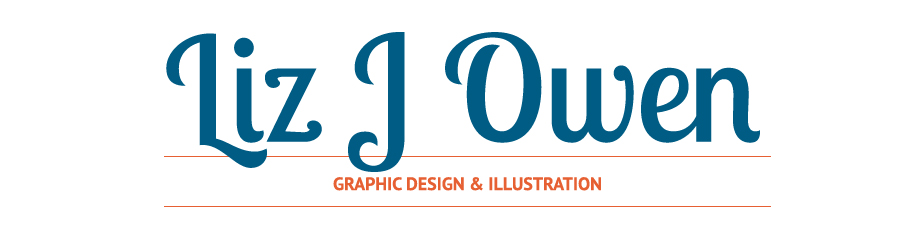




































No comments:
Post a Comment